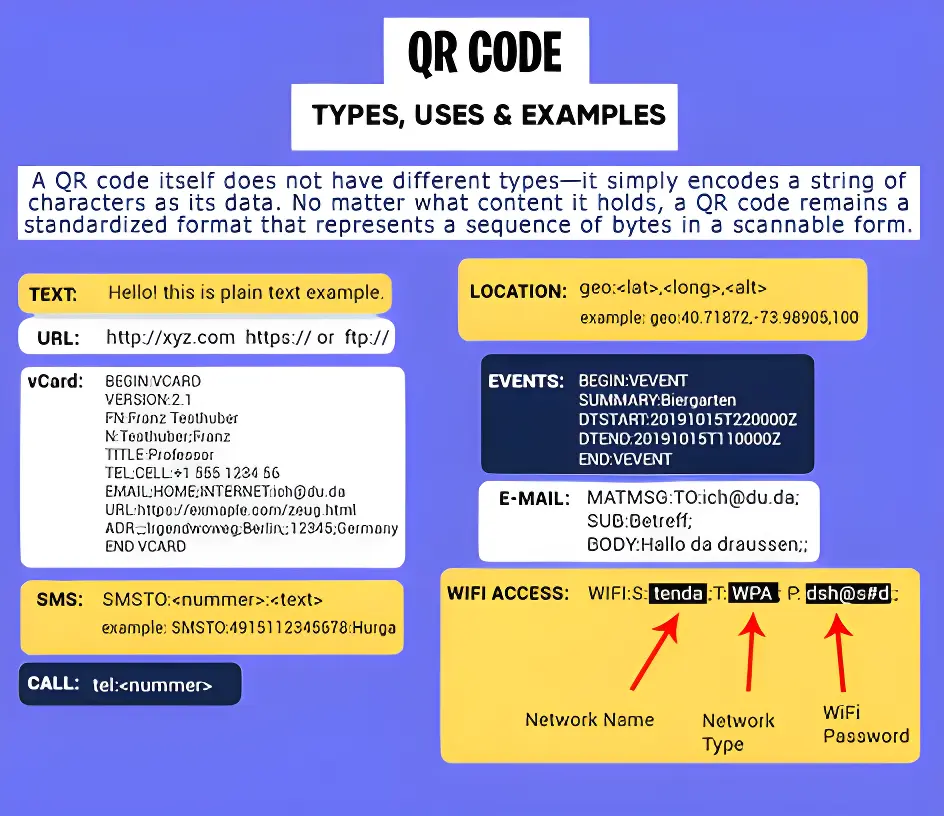Instant QR Code Scanning | No App Required
QR Code Scanner Online
Scan QR codes instantly without installing any app. Use our online QR scanner to scan QR codes from images or live through a webcam QR scanner. Compatible with mobile & desktop for hassle-free scanning.
Online QR Code Reader
Decode QR codes instantly using your browser—no downloads or signups required!
Select QR Image
Note: Your uploaded image is never stored on our servers.
Scan Results
Scan QR Codes with Camera
Use your webcam to scan QR codes live. Click ‘Start scanning’ and hold the code up to your camera
Webcam
Make sure to allow camera access!
Scan Results
What Our Users Have to Say
See how ScanQRFree.com is making QR code scanning faster and easier for people everywhere.
I run a small local business, and scanning QR codes for marketing materials was always a hassle. I found ScanQRFree.com and it made the whole process so much easier! Now I can quickly generate and scan QR codes for my flyers and business cards. Highly recommend!
As someone who loves exploring new tech, I was curious about QR codes and how they work. ScanQRFree.com is by far the most user-friendly tool I've come across. I can scan codes from images, screenshots, or even WiFi codes easily. It’s fast and accurate—definitely a must-have!
I use QR codes for event registrations and it was always a bit clunky with other tools. Since I started using ScanQRFree.com, scanning and accessing event details has been a breeze for both me and the attendees. Super convenient and saves a lot of time!
Working with QR codes for my clients’ branding projects has never been easier. ScanQRFree.com allows me to scan, generate, and test QR codes in seconds. It's intuitive and simple to use—perfect for my fast-paced work style.
As a student, I often have to share notes and resources with my peers. I’ve started using QR codes for quicker file sharing, and ScanQRFree.com has been my go-to tool for scanning and generating QR codes. I can easily share links to study materials, and it's so simple to use!
I was searching for a free, easy-to-use tool to help me with the QR codes I needed for my product packaging. ScanQRFree.com has been fantastic! It’s fast, reliable, and I love that it doesn’t require an app. I highly recommend it to anyone needing quick and efficient QR code scanning.
Frequently Asked Questions
We’ve answered some of the most commonly asked questions about scanning QR codes.
Scan QR code FAQ's
Scanning a QR code is simple! Most smartphones have a built-in scanner in their camera. Just open your camera app, point it at the QR code, and tap the pop-up notification. Alternatively, you can use an online QR code scanner or a dedicated app.
If you’re using an iPhone, open the Camera app and keep it in photo mode. Point it at the QR code, and a notification will appear at the top of the screen. Tap it to access the QR code's information.
Android devices offer multiple ways to scan QR codes. You can use your phone’s built-in camera, Google Lens, or a QR scanner app from the Play Store. Just open your camera and point it at the QR code. If your camera doesn’t support scanning, use Google Lens by tapping the Lens icon.
Yes! You don’t need to download an app to scan QR codes. You can use your smartphone’s camera or a browser-based QR decoder like ScanQRFree.com, which lets you scan directly from your browser.
There are many apps available for scanning QR codes. However, you don’t always need an app—your phone’s camera or Google Lens can do the job. If you prefer using an online tool, try a free web tool like ScanQRFree.com for instant scanning.
Yes! If you have a QR code saved as an image, you can upload it to our image-based QR reader to extract data. Simply drag and drop the image, and it will display the scanned data.
You can scan QR codes on your laptop using an online QR scanner like ScanQRFree.com. If your laptop has a webcam, you can use it to scan QR codes directly, or you can upload an image containing the code.
If you have a screenshot of a QR code, you can upload it to an online QR reader like ScanQRFree.com. Just drag and drop the image, and it will automatically decode the QR code’s information.
To connect to a WiFi network using a QR code, scan it using an online QR scanner like ScanQRFree.com. Once scanned, the network details (SSID and password) will be displayed. Use these details to connect to the WiFi network manually.